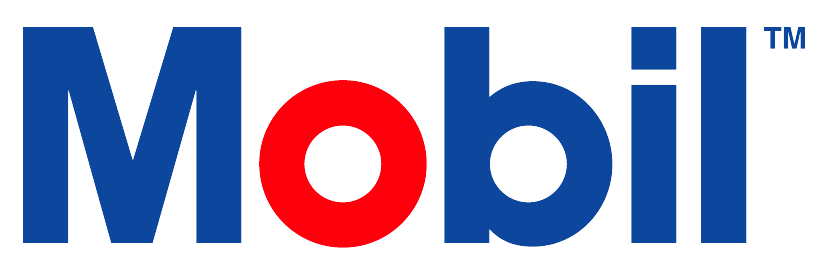Technical Help
MAA
The MAA Tile connects MLA to the MAA SharePoint site.
Security rights required: View MAA tile.
MAA SharePoint is exclusive to Exxon employees.
Audit Trail
Find the Audit Trail on the dashboard. It logs administrative actions.
Key elements in the Audit Trail:
Starting and Ending date: Define your time period of interest.
User Field: Input user details to start searching.
Containing: Look for specific events or text in the history.
Date: Shows when the event happened.
Name: Identifies who made the change.
Message: Shows the event's exact details.
Refresh: Updates the results.
Pull-down menu: Has an 'Export' option for creating a CSV file.
Next button: Navigates to the next results page.
Last button: Navigates to the last results page.
Translation Editor
Translate English terms in MLA. Here is the process:
Select the Translation Tile from the dashboard.
Enter the English text in the search field.
Locate the language column and insert the translation.
Save each row.
Select Apply Changes to view updates.
Security Rights Required: View Translation Management Tool
Update multiple rows at once to save time.
Searching Translations:
You can find a word or phrase's translation in any language. Here's how:
Copy the word or phrase.
Open the Translations tile.
Paste the phrase into the main search or specific language's search box.
Translations appear in each other language.
Submitting a Help Desk Ticket
Note: This is for Exxon Technical Help Desk only. End users should contact their Exxon rep.
Security Role Required: ExxonMobil Technical Help Desk
Create a ticket as follows:
Select the support button on the dashboard.
Select “Support Ticket”.
Select “Submit a Request” to create a new ticket.
Fill in all required information accurately.
Including: Subject Line. Description. Actual Result. Expected Result. Customer(s) Name and Email. Account ID(s). Asset ID(s). Order ID(s). Bottle ID(s). Number of Users. Helpdesk reproducibility. MLA Zone/Region.
State steps to reproduce the issue.
Resources
Below is the training for submitting a helpdesk ticket.
Email Log
Administrator tool for viewing all system emails sent from MLA. Users can:
View recipient emails.
Check send dates.
Download .eml files from last 15 days.
Security Rights Required: Can View Email Log
Billing Account Admins can view all emails within their billing account.
MLA stores emails for 15 days only.
General Searches
Change "equals" to “contains” for broader searches.
Export a CSV file including all emails and related download links.
Exporting Emails
Select the Email Log tile from the dashboard.
Filter your search in Email Log as needed.
Select the Export button, then select Submit.
You'll receive an email with exported email logs.
You can also download them from the Jobs modal on your main page.