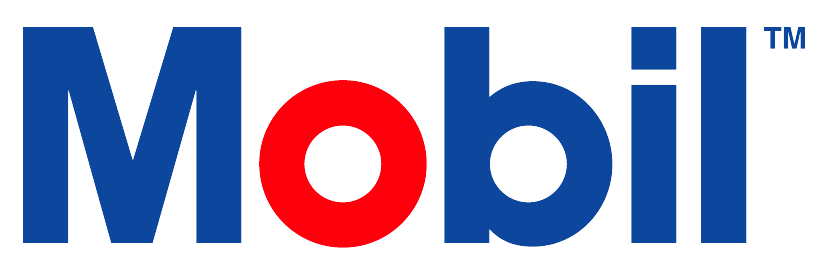Kit Ordering
Assign Account ERP Information
To consider an account as a shipping recipient for sample kits, ERP data must be assigned to that account.
Navigate to the Accounts tile on the Dashboard.
Search the existing account that you wish to edit and select it.
In the ERP Information tab on the Account Editor page, input the correct information into the designated fields.
Select Save at the bottom of the page when you are complete.
The ERP Ship-to-Number is a unique 10-digit numerical code assigned to the account.
Kit Items Panel
Security right:
Can edit kit items available.
Selecting the pencil icon on the top right of this tile lets users change the account's visible information. This allows Exxon users to limit what types of kits can be ordered on an account. Users' kit orders for this account will be restricted to the items listed here.
Kit Vendor Order Processing
ACE Integration:
ACE is a system ExxonMobil uses to manage customer account information. Mobil Lubricant Analysis has a direct API connection to ACE in order to validate data real time. When a kit order is placed, it validates the account information via ACE. If the validation goes through, the order progresses to the next step. If the validation fails, it will retry every 3 hours until it successfully validates. If an order doesn't pass ACE validation, it remains pending. The user who placed the order gets an email indicating this status.
Shipping Carrier Integration:
In Mobil, Kit vendors will add the tracking information for each individual order. For each order, you can check its status using the tracking ID given by the shipping carrier.
Shipping information is imported automatically through the API for the following shipping methods:
UPS
DHL
FedEx
The system also allows a user to select Shipped with alternate carrier. As we lack these orders' tracking information, a vendor must manually update the shipping status.
How does the shipping data flow?
The kit vendor will need to edit the order to include the shipping information when the kit is shipped. This will allow future order status changes to auto update.
How this works: We directly connect to the shipping carrier APIs. When they update their system status to shipped or delivered, the order will automatically update. Once the API connection is set up, we receive tracking updates from the shipping carrier almost instantly.
How can a vendor receive emails about placed orders?
They will need to be set up as a stakeholder on the specific vendor account. Once set up here, they should start receiving order status emails.
In order to view the Vendor pulldown in the Order List tile, the user needs the Access Global Orders right. and the Kit Vendor user role.
Field Test Kits

Field test kits provide a quick lubricant assessment at the point of application. Field test kits swiftly detect potential issues or verify corrective actions. They offer a simple yet sophisticated user experience.
Test kits offer valuable insight when and where you need it.
Leverage to perform and/or confirm maintenance activities.
Quick test result turnaround
Economical solution
Types of tests include Viscosity, TAN, TBN, Water-in-oil, Insolubles, Particle Contamination, Temperature, Glycol, Grease Flow, Leak Detection, Metal-working Fluid.
Mobil Lubricant Analysis field test kits and consumables are ordered directly from Distribution Specialist Inc. (DSI).
Web site: dsi-ltd.com
Distribution Specialist Inc.
Phone: +1.703.996.8142
Phone: +1.800.726.8853 (USA Only)
Fax: +1.703.996.8143
Email: sales@dsi-ltd.com
Order List
Overview
The Order List tile provides a list of orders.
The list is sorted first by the Status, followed by Processed (the date processed).
The Status column sorts in the following order: Processing, Shipped Delivered, Completed, Canceled.
All orders stay in Processing status for around 1 hour, so the users have the option to cancel the order.
Advanced Search
Use the Advanced Search to narrow the list by criteria.
You can narrow the search by:
PO Number
Ship-To Number
Created By
Tracking Number
Shipped Start/End Date
Delivered Start/End Date
Sales Operations
Vendor
Account
Business Lines
Zone
You can also specify one or more of the following order status:
Processing
Shipped
Delivered
Completed
Canceled
Viewing details
Click on an Order Id to view order details.
If you are the vendor, you see the Vendor Update popup.
If you are the customer, you see the Order Review popup.
Click Print to print the details displayed in the popup.
Ordering Sample Kits
Navigate to the Kit Order tile on the Dashboard.
Select the desired account from the designated drop-down menu and ensure that the auto-populated shipping information is correct.
Specify the desired quantity of each analysis kit using the designated field.
Select the Review Order tile at the bottom of the page.
Verify the order details, and then select the Submit Order tile to finalize the request.
All assigned accounts are listed in the drop-down menu. However, you will receive a warning if you select an account that does NOT have assigned ERP information.
Canceling a Kit Order
The Status of the order determines whether the kit order can be cancelled or not.
Pending – The order creator can edit the order while in this status and cancel.
Processing – The kit vendor can be contacted to cancel an order.
Shipped – The customer must contact their ExxonMobil rep to resolve.